PayPal is a secure way for customers to pay online. This chapter explains how to set up payment methods in Magento. With PayPal and Magento, you can accept payments from credit cards, debit cards and PayPal account holders.
The following steps describe how to set up payments plans in Magento −
Step 1 − Login to your Magento Admin Panel.
Step 2 − Go to System menu and click on the Configuration option.

Step 3 − On the left side of the navigation bar, click on the Payment Methods under Sales section.
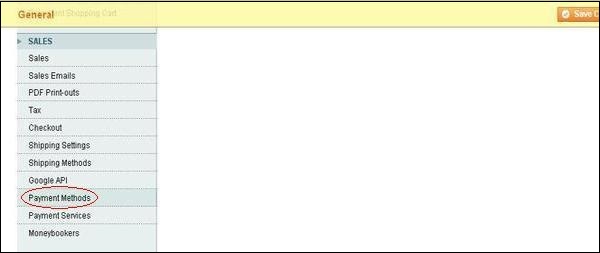
In some of the payment methods, there are some common settings as specified −
- Enabled − This option is used to enable or disable the payment method.
- Title − It specifies the title for the payment method which will display during customer checkout and inside order e-mails and summaries.
- New Order Status − It represents the status of an order after processing of payment. It will display either Pending or Processingchoices.
- Sort Order − During checkout mechanism, it displays the position of the payment method in the list of all the payment choices.
- Payment Applicable From − It selects payment from all or some specific countries in which countries will offer the payment method you are configuring.
- Minimum Order Total − It specifies minimum order amount available for the products order.
- Maximum Order Total − It specifies maximum order amount available for the products order.
Step 4 − Next, under Merchant Location panel, set the merchant country from the dropdown menu.
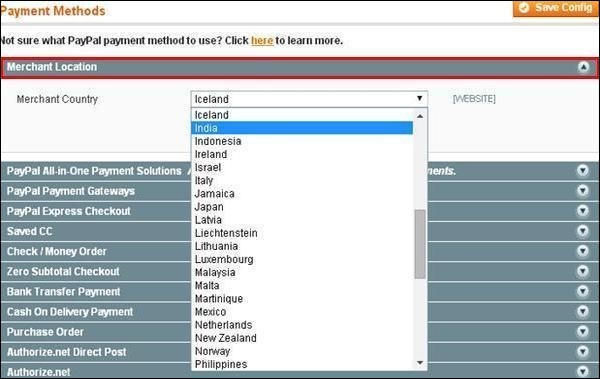
Step 5 − It provides following types of payment methods which adds PayPal as additional payment method to your checkout page.
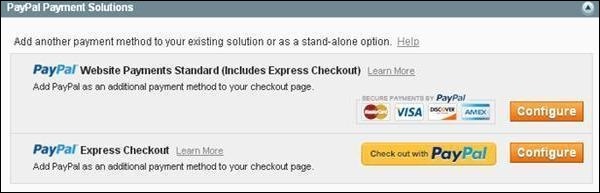
Step 6 − You can click on the Configure button to make PayPal settings. Fill the e-mail field with e-mail address which is associated with PayPal merchant account for accepting the payments and along with all other required fields.
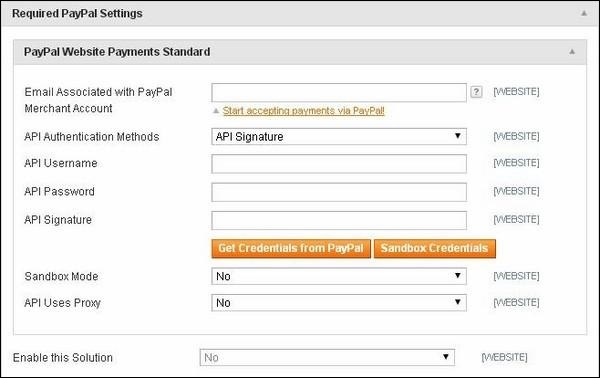
Step 7 − The following screen shows you the Basic and Advanced settings of PayPal payments.
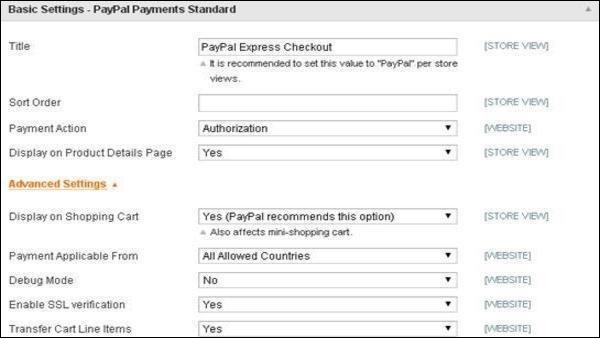
Step 8 − Under Basic Settings, enter Title for the payment method, Sort Order option used to sort payment methods in the checkout page, Payment Action section offers to select either Sale or Authorization or Order which defines how the payment will be processed in the PayPal payment system. Under Advanced Settings, select the Payment Applicable From option as All Allowed Countries and similarly fill all other required fields.
Step 9 − Next panel is Saved CC which provides credit card payments on your website.

- Credit Card Types − It allows for selecting credit card types for the payment processing.
- Request Card Security Code − It asks for the credit card's security code which makes fraud little harder by setting it to Yes.
- 3D Secure Card Validation − It is an additional security functionality where customer needs to provide credit card password to complete the purchase order.
Step 10 − Next is the Check/Money Order panel.

Set the values for Make Check Payable to and Send Check to options.
Step 11 − The Zero Subtotal Checkout panel is a payment option that displays when order total is zero and not required to enter payment details for the customer.
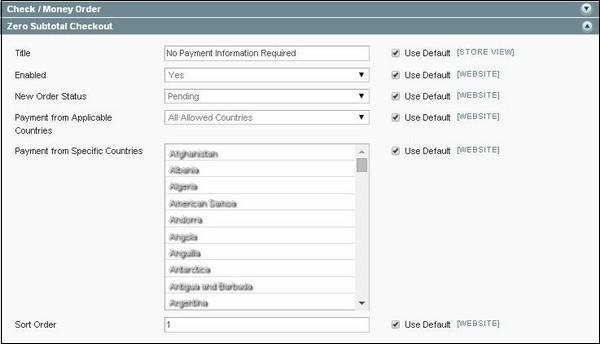
Step 12 − The Bank Transfer Payment panel contains one specific field called instructions which allows to enter bank account details that customer needs to transfer money to you
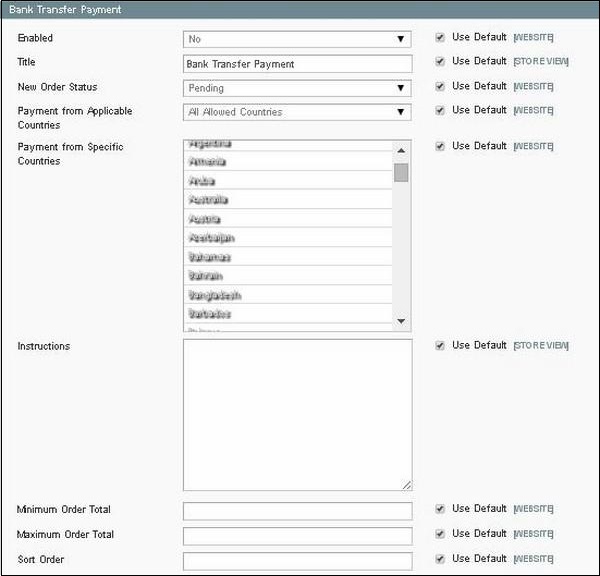
Step 13 − The Cash on Delivery Payment panel also contains one specific field called instructions which allows to list information related to the cash on delivery payment.
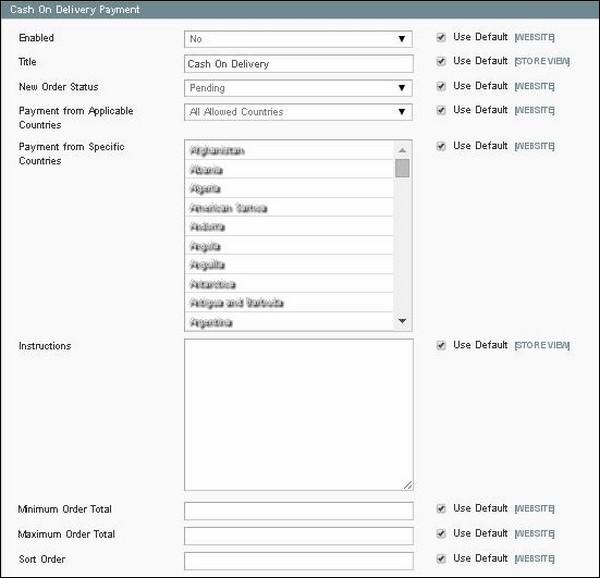
Step 14 − The Purchase Order panel contains same options.
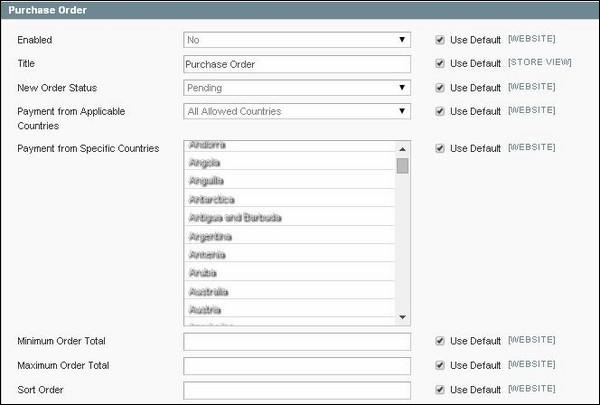
Step 15 − The Authorize.net Direct Post panel contains some other options such as setting the payment action, API login ID for authorization, setting the transaction key and merchant name, setting the test mode to Yes/No, Gateway URL of authorization, setting the accepting currency, e-mail of customer and merchant, types of credit card used for purchase, enable or disable the credit card verification as shown in the following screen.
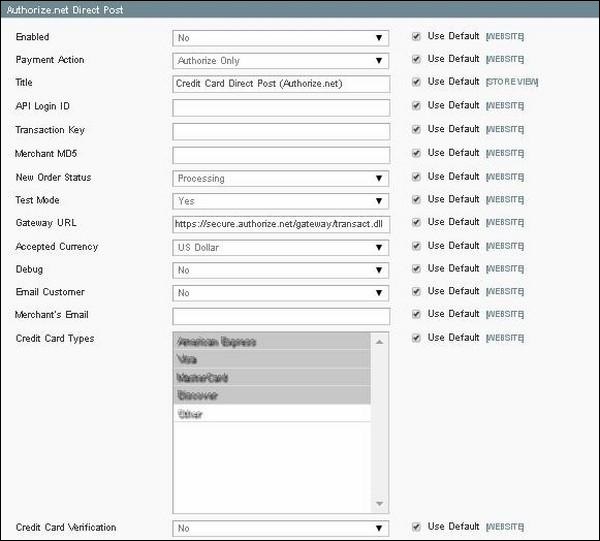
Step 16 − The Authorize.net panel works as similar to the Authorize.net Direct Post panel, with the only difference being it allows to enable or disable the 3D secure card validation on the credit cards, which makes fraud little harder by setting it to Yes.

Step 17 − After you are done with the settings, click on the Save Configbutton on the top right corner of the page to save your payment methods.
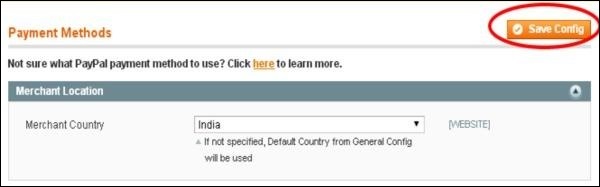
No comments:
Post a Comment